Getting Started
1
Sign up for Trench Cloud
To get started with Trench Cloud, you need to sign up at app.trench.dev. Then, locate the necessary credentials in the 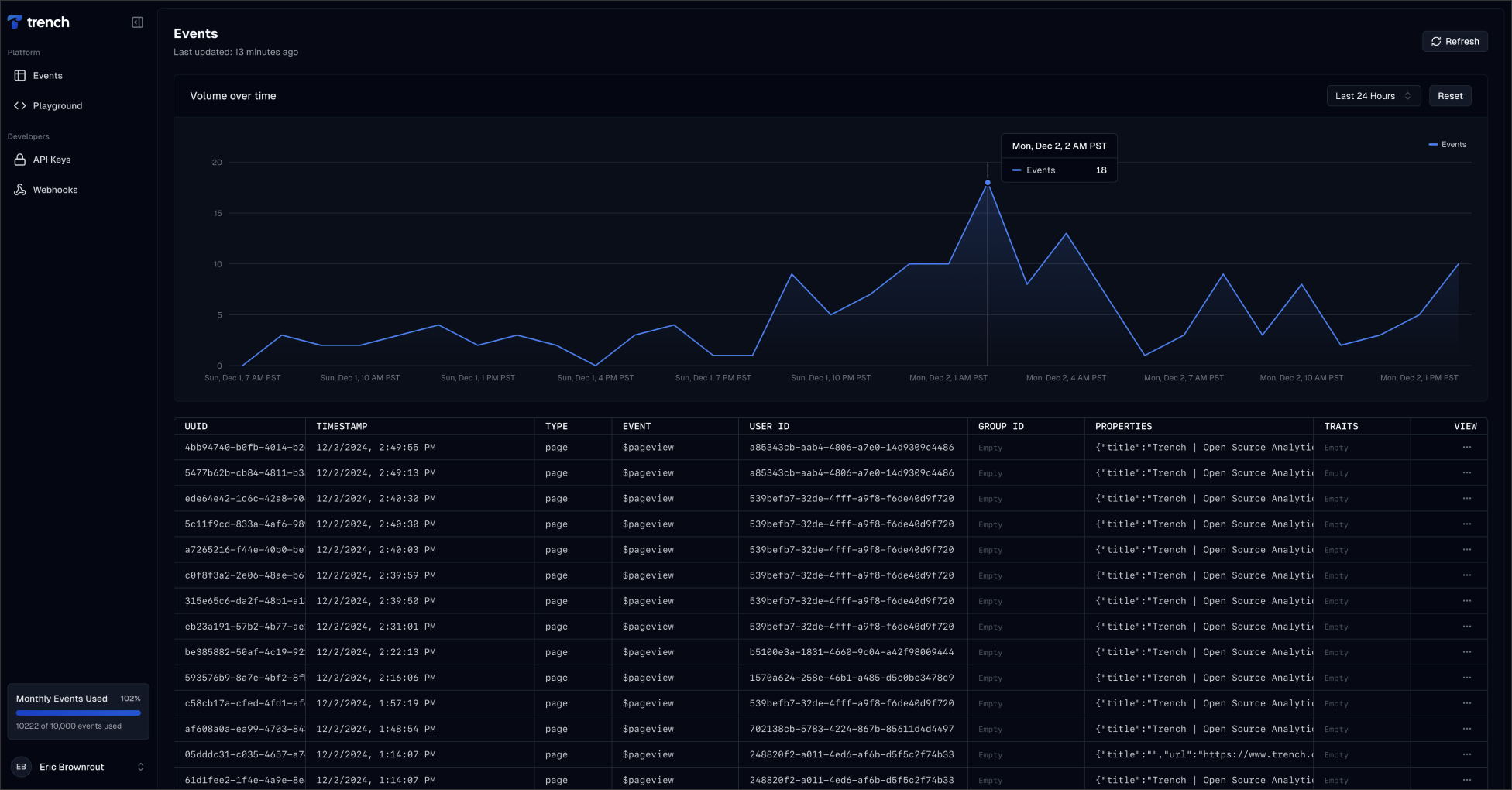
API Keys tab.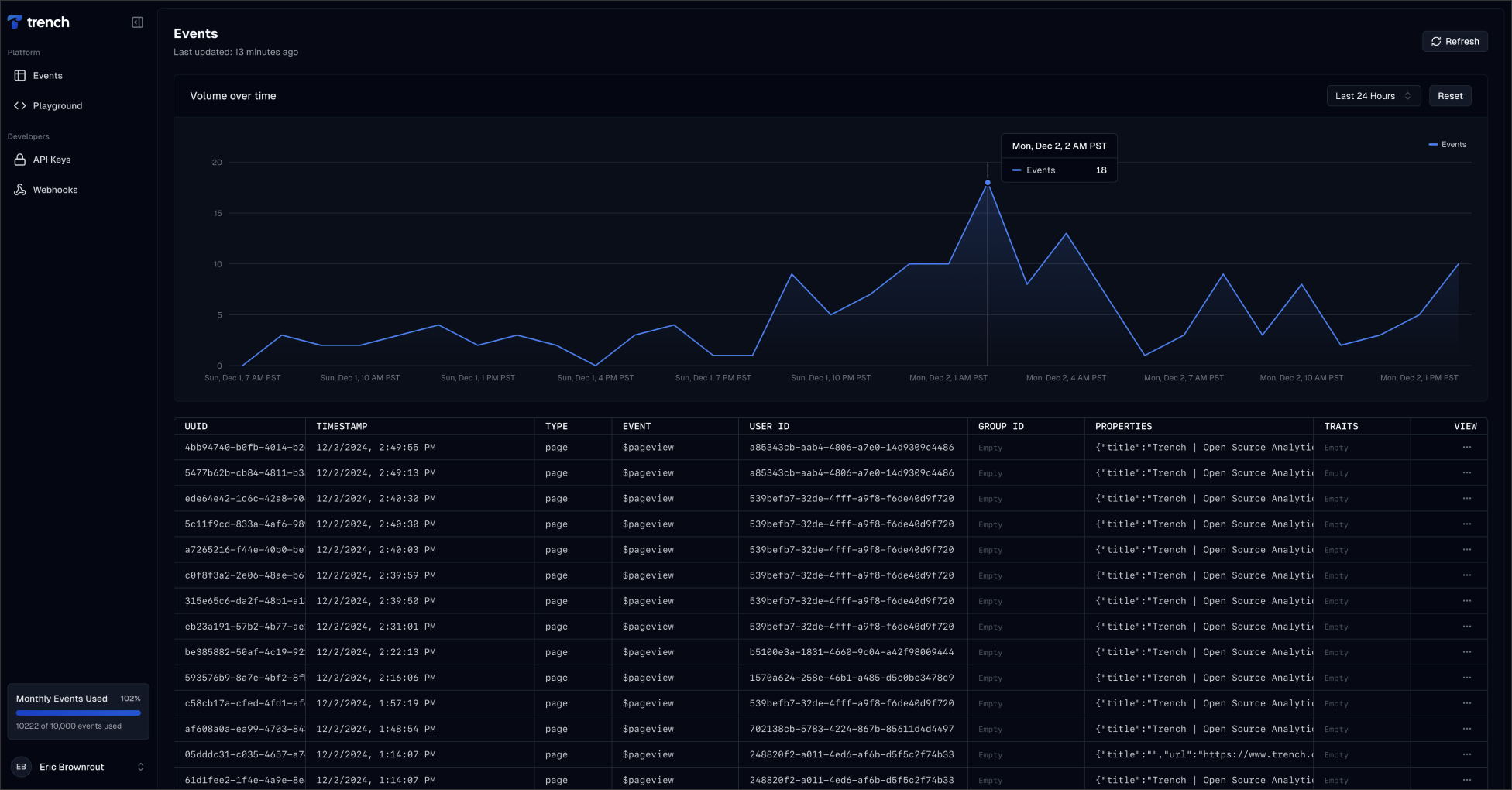
The Trench cloud dashboard
2
Install Trench JavaScript Client
Next, install the Trench JavaScript client using your favorite package manager:Alternatively, you can use the hosted version via the script tag below and skip the Initialize the Client step:
3
Initialize the Client
After installing the client, you need to initialize it with your API key. Replace Optionally, you can identify a user with the
YOUR_API_KEY and YOUR_SERVER_URL with the actual API key and server URL you received:identify method:4
Send a Sample Event
Now you can send a sample event to Trench Cloud. Here is an example of how to send an event:This will send an event with the name
Test Event.5
Verify the Event
You can verify that the event was received by opening the
Events tab in the Trench Cloud dashboard.